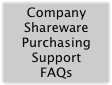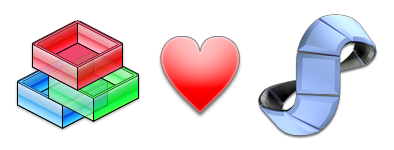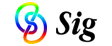

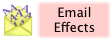

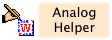
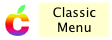
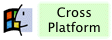
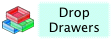

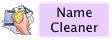
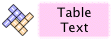

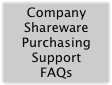
|
|
Drop Drawers Upgrade to DragThing!
|
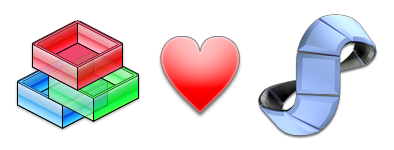
Sig Software is pleased to announce that
DragThing by TLA Systems is now the official upgrade path for Drop Drawers, and it is recommended that all users upgrade. DragThing is a very popular dock program for Mac OS X which provides all the functionality of Drop Drawers, along with many extra features. DragThing runs natively on both Intel and PowerPC.
Sig Software and TLA Systems have worked together to make this transition as smooth as possible. DragThing automatically imports Drop Drawers preference files, including the contents, keyboard shortcuts, and appearance of drawers. Many new features have also been added to DragThing specifically to make Drop Drawers users feel more at home.
To start the transition, download DragThing as a Universal Binary for Intel and PowerPC.
Then read the transition guide below for information on importing and help getting started with DragThing.
Registered Drop Drawers users can upgrade to DragThing for a special discounted price of just $19.
As of May 2007, Drop Drawers is no longer being actively developed.
However Drop Drawers version 1.6.6 may still be downloaded via the
Drop Drawers product page.
I'm sorry to have to retire Drop Drawers. For the past few years I've been very focused on other projects and have not been able to give Drop Drawers the attention it deserves. I appreciate your support of Drop Drawers and am confident you will find DragThing a worthy successor!
Thanks,
Gideon Greenspan
Sig Software
|
|
|
|
Drop Drawers to DragThing Transition Guide
|
|
Importing
When DragThing is first launched, it will offer to import your Drop Drawers preferences. As part of this process, your clip drawers will be converted into DragThing "docks", with a few caveats:
- DragThing cannot import password protected drawers. If any of your clip drawers are password protected, switch off the protection in the "Drawer Options" window within Drop Drawers.
- DragThing does not import process drawers, which show a list of running applications in Drop Drawers. However DragThing has a built-in process dock that provides the same functionality and more. To access the process dock, choose "Preferences" from DragThing's application menu and select the "Docks" panel.
- AppleScript items and movie items are not supported by DragThing, and will be skipped when importing.
- You can import a Drop Drawers drawer file at any time by choosing "Import..." from DragThing's "File" menu. By default, Drop Drawers files are in your home folder under Library -> Preferences -> Drawers.
- While reading in the Drop Drawers preferences, DragThing will automatically detect if you have purchased Drop Drawers, and offer the discounted price of $19 for the upgrade. If your preferences file has been lost, you can also copy your Drop Drawers license code to the clipboard before choosing "Register..." from DragThing's application menu. If you have lost the license code, email license at sigsoftware.com with your purchase details and we will send it to you again.
Important Differences
Many of DragThing's features will be familiar to users of Drop Drawers.
However there are some important differences between the two programs:
- DragThing docks use a grid-based layout, rather than Drop Drawers' freeform approach. This means that all items in a dock are the same size and aligned neatly in rows and columns. To change sizes, control-click in a dock, choose "Dock Options..." and select the "General" panel.
- DragThing docks can behave as drawers or as regular windows. To switch between these behaviors, control-click in a dock, choose "Dock Options..." and select the "Drawer" panel. To make a dock behave like Drop Drawers, switch on "Show dock as drawer", "Maximize even if obscured" and "Click at screen edge to minimize". Docks imported from Drop Drawers have these settings on by default.
- A dock in DragThing can have more than one "layer". Each layer contains a different set of items and is accessed via a separate tab. To add a layer to a dock, control-click and choose "Add Layer..." from the "Add / Remove" submenu.
- Most options in Drop Drawers have equivalents in DragThing. However these options are divided up differently. Look at "Preferences..." in DragThing's application menu, or control-click in a dock and choose "Dock Options..." or "Layer Options...".
Other Tips
- For a basic introduction to DragThing, open the "Quick Start Guide" from DragThing's "Help" menu.
- To move a dock in DragThing, hold down the option key while dragging the dock or its tab. Command-drag the tab to move it relative to the dock.
- To resize a dock in DragThing, carefully move the mouse towards the edge of the dock. When the cursor changes to a two-way arrow, drag to resize.
- To view or edit a text or picture item in DragThing, option-double-click the item.
- Some DragThing features are only available to registered users, such as floating docks and key shortcuts. Registered users of Drop Drawers get a free preview of these features for two weeks. After that, you must purchase the DragThing upgrade to keep these features active.
- DragThing has many extra features, such as disk and window docks, workspaces, painting tools and scriptability. Be sure to Control-click in docks and explore the DragThing menus!
|
|